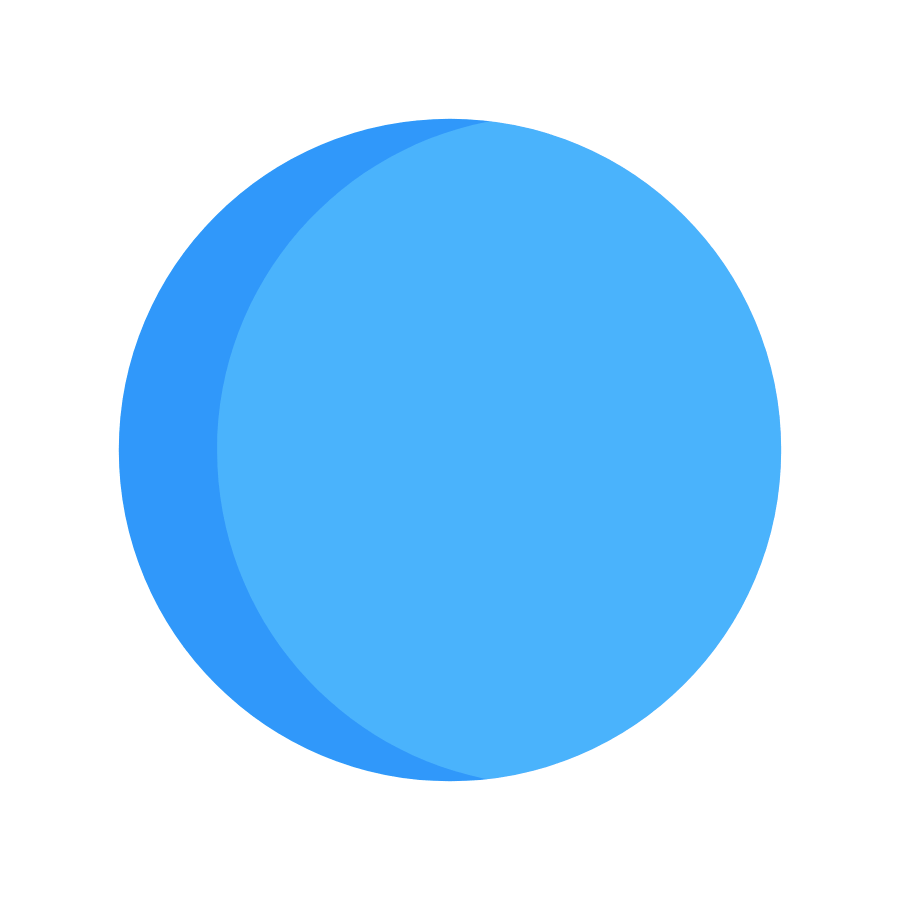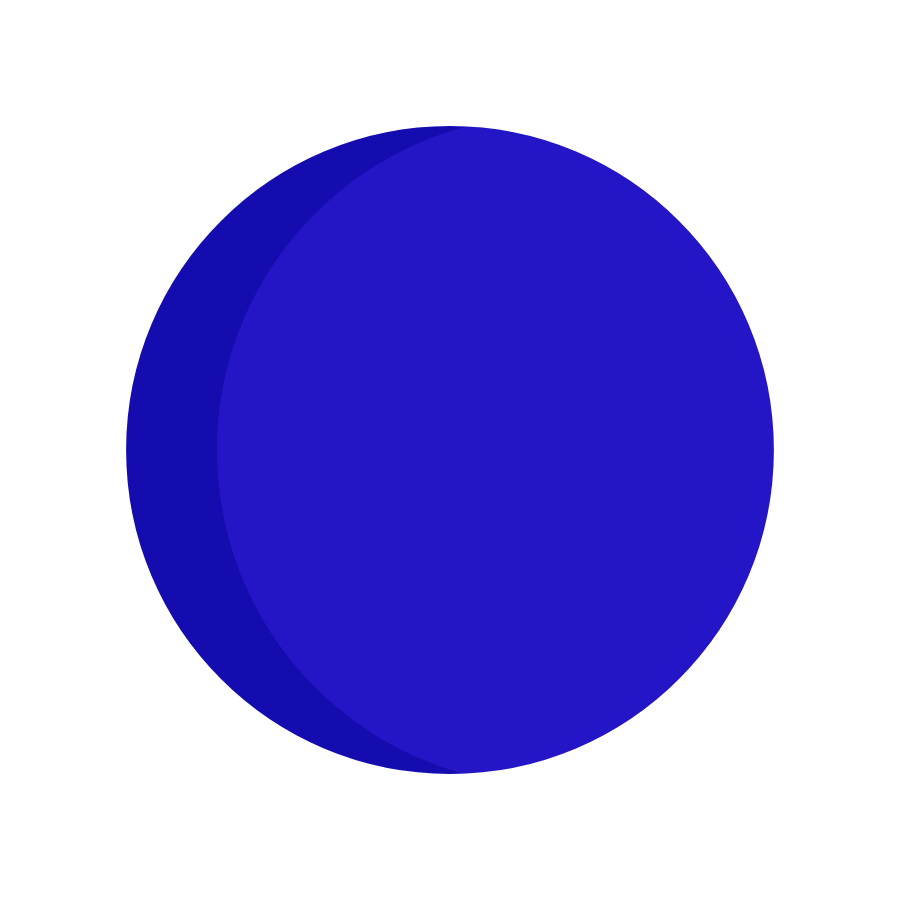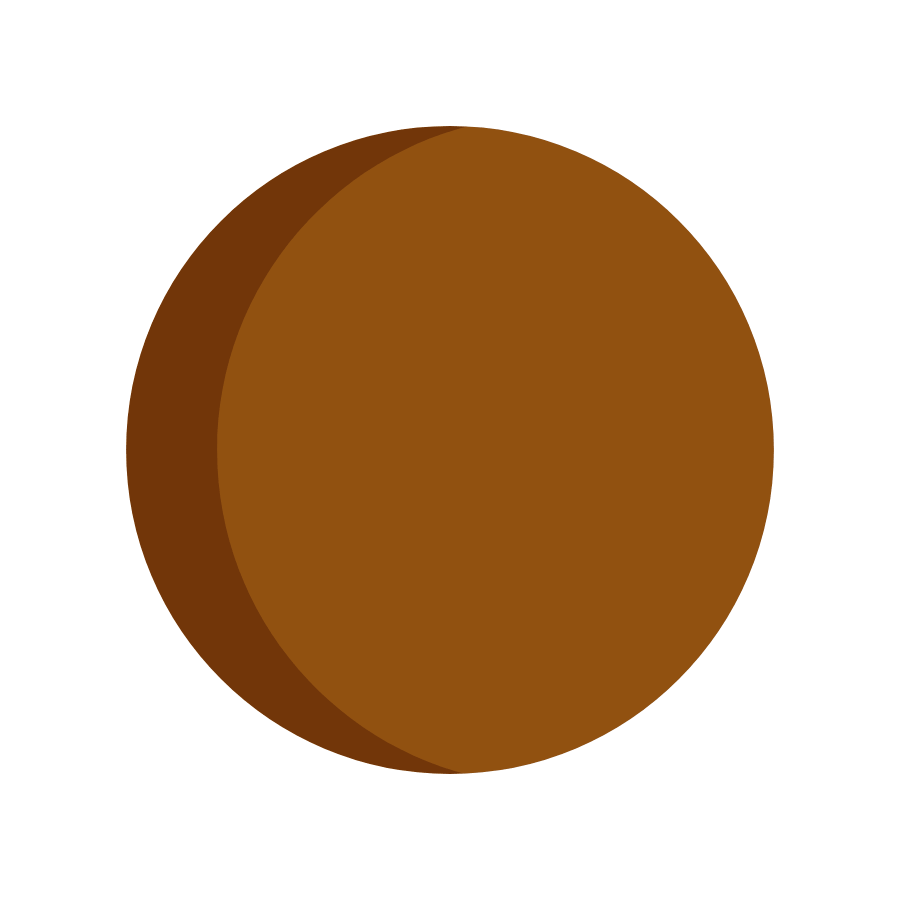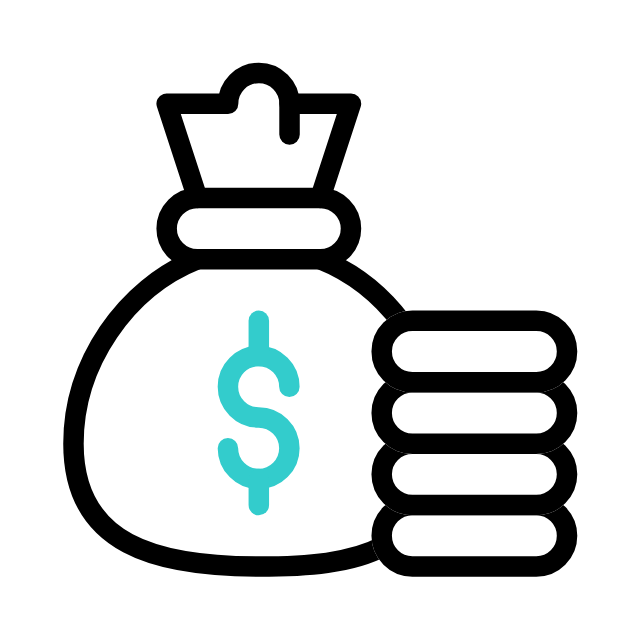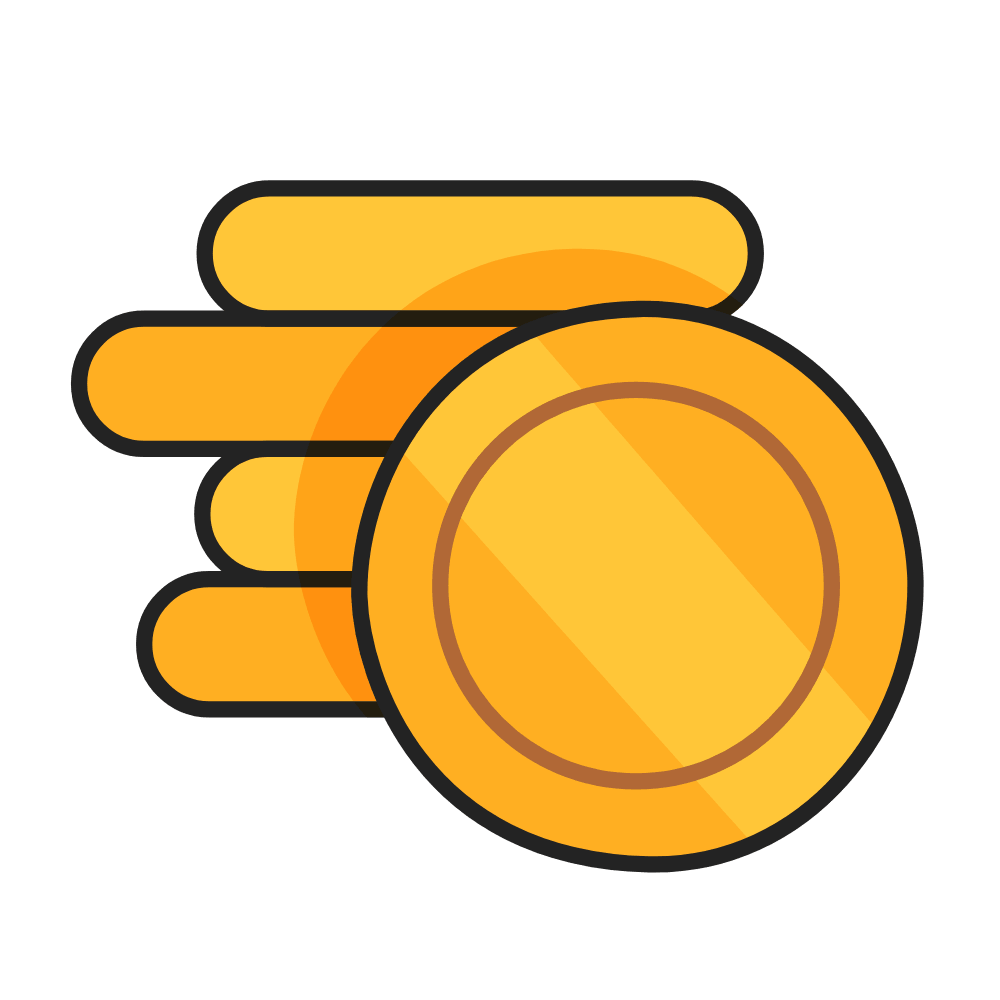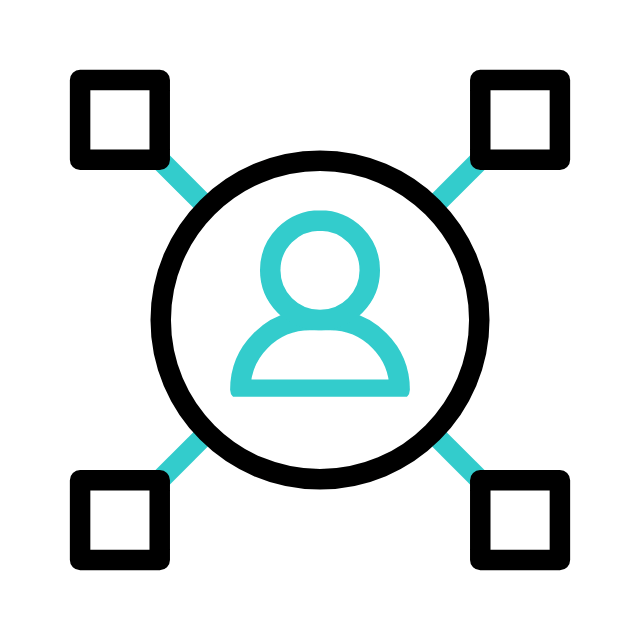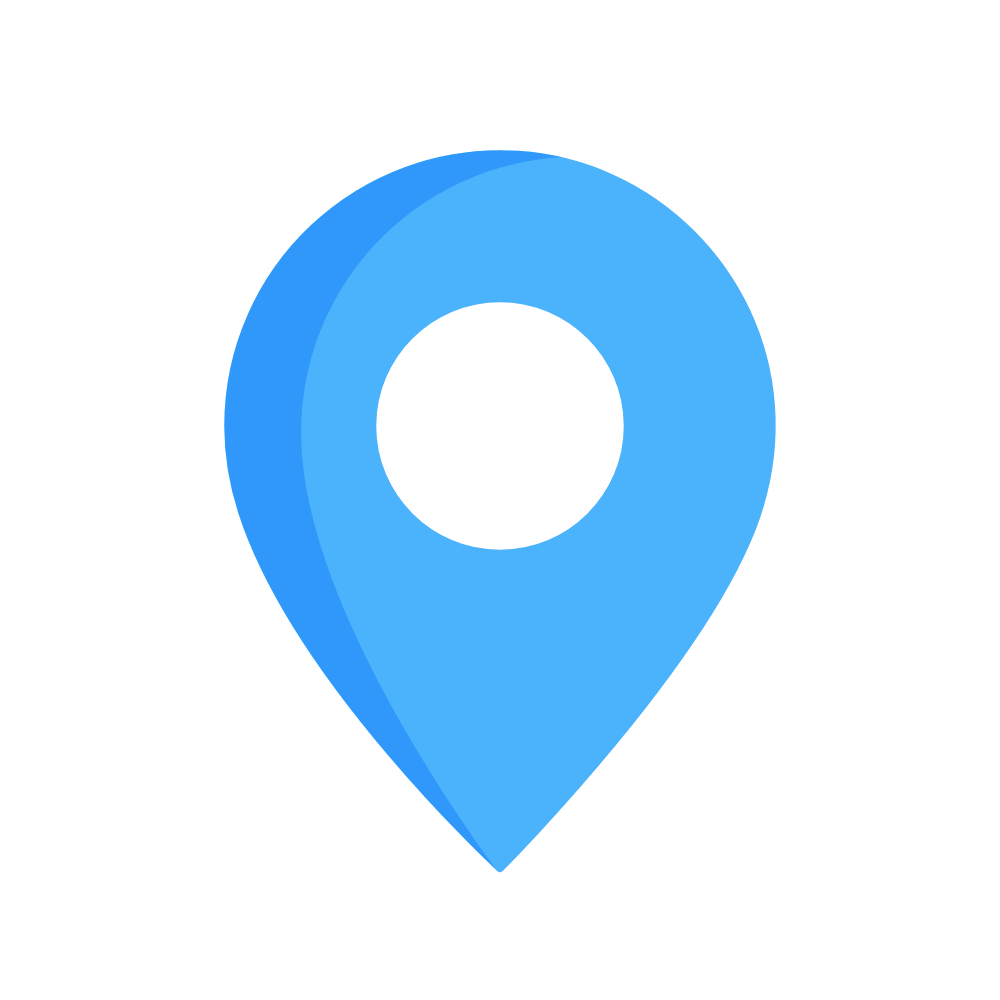Exploring the Power of Circular PNG and GIF Icons: Design, Usage, and Best Practices
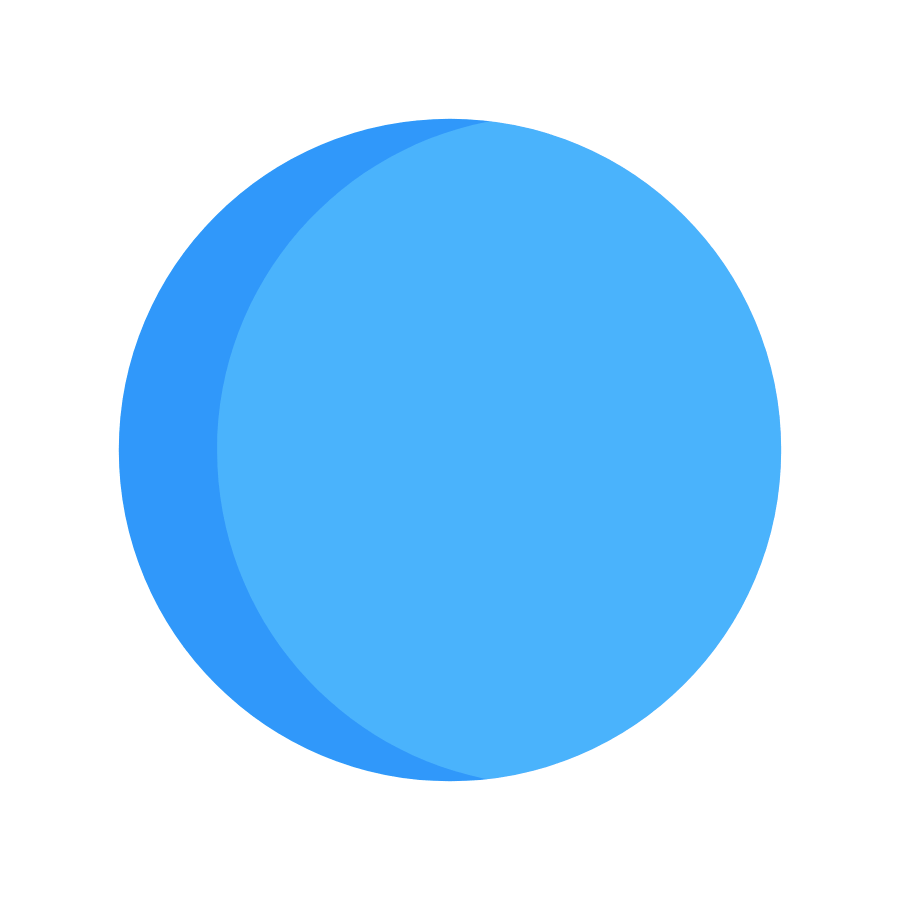
Circular icons are a popular choice in modern web and app design, offering a clean, consistent, and visually appealing format. Whether used for profile pictures, buttons, or interactive elements, circular PNG and GIF icons have become synonymous with polished user interfaces. When paired with animation, these icons can add dynamism and engagement to digital experiences. This article delves into the design principles, technical considerations, and practical applications of circular PNG and GIF icons, particularly focusing on their versatility in modern digital environments.
1. The Appeal of Circular Icons
-
Visual Harmony
-
Circular shapes are perceived as balanced and aesthetically pleasing. Their symmetrical design appeals to users, creating a sense of harmony and unity within digital interfaces.
-
-
Universality
-
Circles are universally understood and commonly used to represent buttons, profile images, and other clickable elements across platforms. This simplicity and familiarity make circular icons easy to identify and interact with.
-
-
User Experience
-
Circular icons are often used to symbolize interaction (e.g., play, stop, or search) or user-centric features (e.g., profile pictures, notifications). Their rounded shape encourages a sense of accessibility and ease of use.
-
2. Design Principles for Circular Icons
-
Simplicity and Clarity
-
Keep the design of circular icons simple and clear. Detailed elements may lose clarity when the icon is resized, especially for smaller screens. Ensure the content within the circle is legible, using minimalistic design elements for effectiveness.
-
-
Scalability and Resolution
-
Circular icons should be designed with scalability in mind. Opt for vector-based formats (like SVG) for crisp resolution on any device, or use high-resolution PNGs to maintain quality across varying screen sizes.
-
-
Balance and Symmetry
-
As circles are inherently symmetrical, strive to maintain balance within the icon design. Elements should be centrally aligned, ensuring the icon remains aesthetically pleasing and functional in its circular form.
-
-
Color and Contrast
-
Choose colors that provide sufficient contrast to stand out against both light and dark backgrounds. This is particularly important for icons that serve interactive functions (like play or pause buttons) to ensure they’re easy to identify.
-
3. Circular PNG vs. GIF: Which to Use?
-
PNG Format
-
PNG is ideal for static icons with transparent backgrounds. It supports high-quality images and is widely compatible with web and app environments. For circular icons that don’t require animation, PNG is the go-to choice.
-
Pros: Lossless compression, transparent background, high quality.
-
Cons: Does not support animation.
-
-
GIF Format
-
GIFs are perfect for adding animation to circular icons. Whether you want a subtle effect like a bounce or a more complex animation, GIFs allow you to bring your icons to life. However, they have limited color depth compared to other formats like PNG or WebP.
-
Pros: Supports animation, wide compatibility, small file size for basic animations.
-
Cons: Limited color palette (256 colors), larger file sizes for more complex animations.
-
4. Animation Techniques for Circular Icons
-
Bounce or Pulse Effect
-
A subtle bounce or pulse animation gives the icon a sense of life, drawing attention to it without being overly distracting. This works especially well for icons that signal action or offer feedback, such as a play button.
-
-
Glow or Shine Effect
-
Adding a glowing or shining effect to a circular icon can emphasize its importance or indicate that it’s clickable. This type of animation is often used for call-to-action buttons or user notifications.
-
-
Rotation or Flip
-
A rotating or flipping circular icon can symbolize progress or ongoing activity, like loading or refreshing. These animations are useful for icons representing actions in progress, such as an update or search function.
-
-
Hover Animations
-
Hover effects, such as slight scaling or changing the icon’s color, provide immediate feedback to the user when interacting with the icon. These animations help make the user experience feel interactive and responsive.
-
5. Implementation and Best Practices
-
Optimization for Performance
-
Keep the file size of circular icons as small as possible, especially for GIFs. Compress PNGs and GIFs using tools like TinyPNG or ImageOptim to reduce load times and ensure smooth performance.
-
Use SVG for simple animations or static icons when possible, as it’s resolution-independent and lightweight.
-
-
Responsive Design
-
Ensure circular icons are optimized for various screen sizes, from mobile devices to desktops. Use
srcsetin HTML to serve different resolutions of the icon based on the user’s device.
-
-
Consistency Across Platforms
-
Maintain consistency in the design of circular icons across different platforms and devices. This ensures that users have a uniform experience regardless of the screen they’re using, whether it’s a mobile phone, tablet, or desktop.
-
-
Testing and Iteration
-
Test your circular icons across different backgrounds, colors, and devices to ensure visibility and performance. Iteration based on user feedback is crucial for creating effective, user-friendly icons.
-
6. Use Cases for Circular Icons
-
Profile and Avatar Images
-
Circular icons are commonly used for user profile pictures or avatars, creating a clean and consistent look for personal identity across digital platforms.
-
-
Navigation Buttons
-
Circular icons are often used in navigation menus to represent actions like home, search, or settings. These icons offer a visually appealing and intuitive way to guide users through digital experiences.
-
-
Interactive Controls
-
Play, pause, stop, and volume controls are frequently represented as circular icons. The rounded shape makes them easily recognizable and adds a sense of harmony to the interface.
-
-
Mobile App Interfaces
-
In mobile app design, circular icons are often used for app launchers, floating action buttons, or interactive elements, offering a seamless and modern aesthetic.
-
7. Accessibility Considerations
-
Contrast for Visibility
-
Ensure your circular icons have enough contrast against the background for users with visual impairments. Adhering to WCAG (Web Content Accessibility Guidelines) ensures your icons are accessible to all users.
-
-
Clear Labeling
-
Add descriptive alt text or tooltips for circular icons to provide context for users relying on screen readers. For example, a “play” icon should have an alt text like “Play media.”
-
-
User Preferences
8. Future Trends and Innovations
-
Augmented Reality (AR) Icons
-
As AR technology advances, we may see circular icons integrated into real-world environments, offering users a more immersive and interactive experience.
-
-
Microinteractions
-
Circular icons will continue to evolve with more complex microinteractions, allowing users to engage with them in new and exciting ways, such as drag-and-drop or swipe gestures.
-
-
Adaptive Design
-
Future icons may dynamically adapt based on user behavior or context, changing size, shape, or animation style depending on the task or user preferences.
-